SyslogListener is a tool that listens for syslog messages and forwards them to the event log, writes them to a .csv file or notifies you by sending an email. The tool consists out of a Windows Service and a GUI that lets you install the service and alter its settings. SyslogListener targets the .Net 4.0 Framework
Details
On the settings page, you can enter the listeners port number (default = 514), determine how many messages are show on the listener, enter filter settings and set how the application will report the received messages.
Details
On the settings page, you can enter the listeners port number (default = 514), determine how many messages are show on the listener, enter filter settings and set how the application will report the received messages.
SYSLOGLISTENER
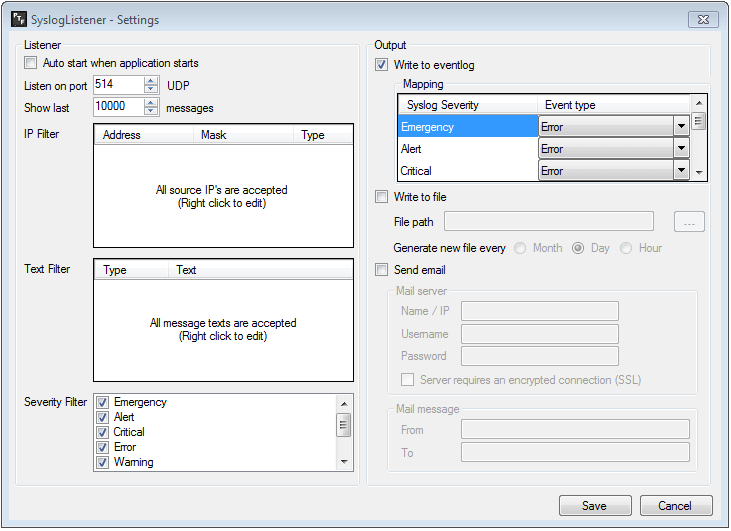
IP-Filter
By right clicking the IP Filter box, you can add various IP ranges to explicitly allow or deny. When allowing an IP range, the Syslog Listener will only accept messages from addresses that match this IP range. You can also allow a wide range and deny specific addresses or simply leave the filter empty to except messages from any address.
Text-Filter
Using the text filter, you can have the Syslog Listener only accept messages that do, or do not include a specific text. Only messages matching the filter are accepted. Leaving the filter empty will accept all messages.
Severity-Filter
A syslog message always holds a severity. Severity types are “Emergency”, “Alert”, “Critical”, “Error”,” Warning”, "Notice”, “Info” and “Debug”. Using the severity filter, you can choose to only allow messages of a certain severity.
Output
The Syslog Listener can forward the received messages -that are matching the filters mentioned above- to the event log, write them to a .csv file and send them by email.
Write to event log
When enabling this option, messages are written to the event log of the machine running the application. Writing to the event log, only the event types “Error”, “Warning” and “Information” are used. Using the mapping section, you can determine what syslog severity will cause what event type.
Write to file
Enabling this option allows you to enter a file path and select when a new file needs to be generated. Depending on how many messages you want to log and how big you want the .csv file to get, you can chose to generate a new file every month, day or hour.
Send email
Enabling this option you will be notified instantly when a messages arrives that matches the filter criteria. Enter the DNS name or IP of your mail server and optional user credentials. In the “To” field you can enter multiple recipients separated by a “;”
By right clicking the IP Filter box, you can add various IP ranges to explicitly allow or deny. When allowing an IP range, the Syslog Listener will only accept messages from addresses that match this IP range. You can also allow a wide range and deny specific addresses or simply leave the filter empty to except messages from any address.
Text-Filter
Using the text filter, you can have the Syslog Listener only accept messages that do, or do not include a specific text. Only messages matching the filter are accepted. Leaving the filter empty will accept all messages.
Severity-Filter
A syslog message always holds a severity. Severity types are “Emergency”, “Alert”, “Critical”, “Error”,” Warning”, "Notice”, “Info” and “Debug”. Using the severity filter, you can choose to only allow messages of a certain severity.
Output
The Syslog Listener can forward the received messages -that are matching the filters mentioned above- to the event log, write them to a .csv file and send them by email.
Write to event log
When enabling this option, messages are written to the event log of the machine running the application. Writing to the event log, only the event types “Error”, “Warning” and “Information” are used. Using the mapping section, you can determine what syslog severity will cause what event type.
Write to file
Enabling this option allows you to enter a file path and select when a new file needs to be generated. Depending on how many messages you want to log and how big you want the .csv file to get, you can chose to generate a new file every month, day or hour.
Send email
Enabling this option you will be notified instantly when a messages arrives that matches the filter criteria. Enter the DNS name or IP of your mail server and optional user credentials. In the “To” field you can enter multiple recipients separated by a “;”
