PTF Blink(1) is an application that scans your PRTG Network Monitor installation for Down and Warning sensors and sets the color of your Blink(1) device accordingly.
Blink(1)
Blink(1)
BLINK(1)
Service
The download contains two .exe files.
Blink1Configurator.exe is used to enter your settings, test the connection to your PRTG Server, the connection to your Blink(1) device and control the Blink1Service.
Blink1Service.exe is a Windows Service that scans your PRTG Network Monitor installation for Down and Warning sensors and sets the color of your Blink(1) device accordingly.
The service runs in the background, so there is no need to have a user logged in to the machine where you installed PTF Blink(1)
The download contains two .exe files.
Blink1Configurator.exe is used to enter your settings, test the connection to your PRTG Server, the connection to your Blink(1) device and control the Blink1Service.
Blink1Service.exe is a Windows Service that scans your PRTG Network Monitor installation for Down and Warning sensors and sets the color of your Blink(1) device accordingly.
The service runs in the background, so there is no need to have a user logged in to the machine where you installed PTF Blink(1)
Installation
You can simply copy the content of the download to a folder of your choice.
Next, you can launch the Blink1Configurator.exe and enter your settings.
You can simply copy the content of the download to a folder of your choice.
Next, you can launch the Blink1Configurator.exe and enter your settings.
Blink(1) Configurator

Blink(1) is the world's best indicator light, designed to give you glanceable notice of anything on your computer or the internet.
blink(1) packs three dimensions of information (color, brightness and pattern) into a single tiny package that fits into any USB port on nearly every device
blink(1) packs three dimensions of information (color, brightness and pattern) into a single tiny package that fits into any USB port on nearly every device
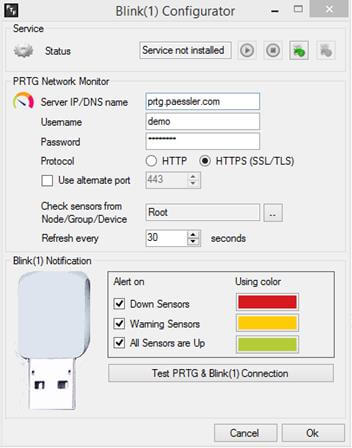

When stating the Blink(1) Configurator for the first time, it will contain settings to connect to PRTG’s demo installation.
You can use these settings to test your hardware device or replace them directly with your own settings.
Pressing the “Test Connection” button will test both the connection to your PRTG Server as the USB connection to your Blink(1) device.
When you are convinced that everything works as expected, you can install the service by clicking the install button.
After having started the service, you can close the Blink(1) Configurator.
The service will continue to work in the background without the need of having a user logged in to your PC.
You can use these settings to test your hardware device or replace them directly with your own settings.
Pressing the “Test Connection” button will test both the connection to your PRTG Server as the USB connection to your Blink(1) device.
When you are convinced that everything works as expected, you can install the service by clicking the install button.
After having started the service, you can close the Blink(1) Configurator.
The service will continue to work in the background without the need of having a user logged in to your PC.